About Me
I started my working life being a bit of a computer nerd when computers were really starting to be used in offices. I learned to type (accurately, and fast). I learned to use a switchboard and various e-mail and word-processing software. I learned about document standards and office processes.
I became a call-centre agent for a customer service and complaints department. I became a data analyst and was then promoted to a project manager.
Spending two years managing projects up to a six-figure sum, specialising in contact-centre project implementation and complementary mails services, my career took an alternative direction.
In my spare time I was learning all I could about using computers - installing, building, fixing and networking them. My working life built my MS Access skills and telecoms management knowledge.
Being a desktop application guru in all my positions for the previous ten years, I then became a trainer for a national business skills training company.
Identifying training needs of clients and developing their career prospects, selling specialised training packages and supporting students in their learning became my daily life. Add to this the maintenance of the iT in the training environment and supporting offices, I became a competent networking and iT support specialist. Providing solutions to workday issues using iT is one of my best strengths.
Having a good education behind me, my spelling and grammar are good. I am an efficient typist and an expert in small office iT.
Tuesday, 14 October 2008
This is a test post to check out how easy it would be to use Blog This! with Picasa. As you can see by the image above - it works - and it works well!!! Very impressive Google. Well done.
If you're wondering what ACT! is - it's a piece of 'CRM' Software made by the company that brought you Sage Line 50 and Line 100 and Sage Payroll. CRM stands for Customer Relationship Management. It means taking all the information in your business and, combined with information it collects on your customers, you can spot trends and patterns, making it much easier to plan for your business future.
Rounds of applause for the clever software houses!
Saturday, 17 May 2008
Web Editing
http://www.opencube.com/
I'll have a play and put a page together so you can actually see what it's like, but I think it's fab.
Redundancy, Job Centre, Job Seeking and Interviews
Because businesses are reluctant to employ new staff at a time when they're trying to cut costs and also because Recruitment Agencies charge between 10 and 20 % of the annual salary for introducing new staff members, the recruitment business has taken a sharp downturn. Larger, more well-established companies aren't feeling the pinch so much right now, but there are lots of self-employed people setting up recruitment firms, so the competition has become even greater.
The long and the short of it is that I got made redundant. This prompted me to contact the Job Centre and register as unemployed. What a joke! I understand the need to have processes, but whoever designed these processes should be taken out at dawn and shot! Whilst going through the laborious processes, I asked whether there was an improvement group I could join to help better the customer experience, however there is no such thing.
Whilst signing on, I was lucky enough to be offered a week's temp work, which I duly accepted, as a good little unemployed person. The hassle I had to go through as a result of doing a week's paid work was ridiculous. I had to fill in the same information three times, on different forms. The computer system is a joke, and I've not even bothered to claim housing benefit council tax relief because I'd probably end up having a breakdown.
Luckily enough, last week I found a job (actually advertised on www.JobCentrePlus.gov.uk, which, if you know how to use it, is okay). I'm now editing web pages for a plumbing company, but I'll tell you more about that another day. For now, I'm just having an opinionated blast.
So, what should you do if you are advised you are being made redundant? First-off, don't panic. Secondly, expect some hassles. Thirdly, just keep trying. Consider things outside your usual sphere of comfort. Reduce your costs wherever you can. For advice on how to do this, go to www.MoneySavingExpert.com.
Download and print as many shopping vouchers as you can and use them wherever they save you money. Even if you haven't bought the product, ask the supermarket if they are willing to accept the coupon. If you ask officially, the answer is no, but many do it unofficially. Not that I'd try and pass vouchers for things I haven't bought. ;-)
Whatever else you do money-saving-wise, keep your internet connection. Without this, your chances of getting a new job are greatly reduced.
If you're offered free re-training, or CV advice, take it!!! Anything and everything you do will help you become more employable.
If you've been in a job for a number of years, you'll need to write down everything you do, and identify readily-transferable skills. Dig out your old CV and dust it off.
Rather than start from the original, use the information, but type out a fresh one. If you're saving your CV, make sure you save it in a Word format, as many recruiters can't open Microsoft Works documents (that free pared-down version of Office that is often shipped free with budget PCs).
Sign up to every online CV company that doesn't charge you money. For example: www.monster.co.uk, www.totaljobs.co.uk, www.jobsite.co.uk, www.reed.co.uk, www.hays.co.uk, www.cv-library.co.uk There are more, but many of the job search engines just take feeds from these sites, so try not to waste your time, if at all possible.
Also, print your CV and go on a high-street agency crawl. Make sure you look presentable when you go there, as this will greatly affect whether the agency is willing to put you forward for a position. They're out to make money. They service their clients, not the applicants. They get hundreds of CVs a week and aren't likely to remember you.
Be willing to go do temp work as this keeps your CV fresh.
There's loads more advice to come on this subject, so keep watching this space. If you're out of work at the moment, best of luck to you. Ask me questions using the comment box and I'll happily answer your questions.
Friday, 11 April 2008
Fax Machines for Under £100
ColchesterVirtualSecretary@googlemail.com requires a traditional fax machine to send documents, letters and invoices to be typed.
Take a look at the kind of Fax Machine you can get for under £100. Bargain!
Monday, 7 April 2008
Are you licensed and legal? - Software Licensing
Free License
There is no fee charged for downloading or installing the software. At no further stage is there a charge to continue using the software. You must be careful as there can be specific terms in the license such as prohibiting the use of the software for commercial purposes. What this means in real-world-speak is that if you were going to use some free software, such as a word processor to type all your business documents or a database to manage your customers, the software author may require you to either credit him (or her), or pay a fee for commercial use.
A Word of Warning: There is lots of free software out there and it rarely comes with any support. Commercially-minded software houses use this as an opportunity to sell support, rather than the software.
Single-user License
This is where you pay for a single license for either a user, or a computer. The same software (with the same license key) must not be installed on any other machine. You need to make sure that you buy enough licenses for your staff. If you are buying 5 or more licenses, you may be able to take up bulk-purchase deals.
Bulk License
This type of license is where you buy the media (the install disk) with the ability to load the software on a number of machines. The license limits the total number of machines you can install it on.
Site License
This type of license is available for major corporations with hundreds or thousands of users. They are given a license key which will be accepted on any number of installations. This licence is very expensive, but is worthwhile for high user bases.
Educational License
This type of license is offered at a reduced price in order to enable educational establishments such as schools and colleges to teach people the skills to use this commercial software. This excludes private colleges and institutions not offering government-accredited learning.
A Word of Warning: This type of license is being sold on Ebay. Disclaimers tell people to make sure that they are purchasing the correct software, but don't make this very clear. Be careful, as if you buy this type of license for your business, you are contravening the terms of your license.
Open Source
This is a type of software that allows people to see the programming (or 'source code') for the software. This then allows people to develop add-ons and extra goodies specific to their requirements. This isn't all, but to go through it all now would just make the mind boggle.
Sunday, 6 April 2008
Home Coach
What is it?
Anyone who lacks experience or confidence using computers. First-time seniors, Back to work mums, Parents who want to share the computer with their children, anyone, really.
What does this cover?
These sessions are for absolute beginners. Basically, they cover:
- Switch on and start up
- First Accomplishment - writing a letter
- Sending and Receiving E-mail
- The Internet
- Filing and Housekeeping
- Pictures and Images
- Virus Protection
What do I need?
A computer! Wordprocessing software (Microsoft Works or Microsoft Word). An Internet connection, if you would like to use the internet.
Is there anything else I need to know?
You can go at your own pace. The lessons are tailored to you individually, so there's no set course. You can have as many or as few lessons as you feel you need.
Useful Stuff you never knew you needed
Stuck out of the office and need to send a document quickly? This page is designed to be your office away from the office. Everything you need to get you out of a fix is here. All you need to do is remember www.expertcoachingandsolutions.co.uk wherever you are and you'll be able to carry on working.
Need to write a document or create a quick spreadsheet to share with other people? Use the Online Word processor and Spreadsheet at http://docs.google.com/ .
If you need to save a document as a PDF, such as a contract that you need someone to sign and fax back to you, use the handy little converter at http://www.pdfonline.com/ .
If you need to look up a telephone number, click to the BT Phone Book at www.bt.com/phonenetuk/ .
Check you've got an address correct with the Royal Mail Address Finder / Postcode Finder at http://www.royalmail.com/portal/rm .
Check you have paid your staff correctly with the PAYE Tax Calculator at http://www.listentotaxman.com/ .
Make sure that you use the correct words by using the Online Dictorary. Click http://dictionary.reference.com/ .
Stuck for a more interesting word? Prevent repetition in your documents by using the Online Thesaurus at http://thesaurus.reference.com/ .
Need a free fax number that delivers to your e-mail address? Register for one with http://control.quicktele.com/newaccount.cgi .
Save and share your documents using Online Storage. Choose one from the following website http://www.prospector.cz/Free-Internet-services/Online-storage-space/
Quickly check a file for viruses online using http://onlinescan.avast.com/
Broadband and Dial-up
What is broadband?
Broadband is a method of carrying pieces of data very quickly over a telephone wire. So that you don't hear the noise of the signal, it is transposed to a pitch outside of human hearing. Internet service providers have spent billions on developing the broadband network around the
Broadband speeds vary from 512 Kbps to 16Mbps. 512Kbps is about 10 times the speed of dial-up internet and 16Mbps is about 320 times as fast as dial-up.
You will need to concern yourself with upload and download speeds, along with data limits. Most home broadband suppliers offer a high rate of download, to a small rate of upload. This means that you can view web pages quickly, but sending data out to somewhere else will take longer. For example, you could have a 1Mbps download speed, with a 128Kbps upload speed. In effect, it would take eight times as long to send a file as it would take to receive it. This isn't usually a concern for most home users, as they are likely to download more data (ie web pages, etc) than they are to upload vast volumes of data.
Of course, you can pay for the privilege of a higher upload speed, however these services command a higher price.
Buying
There are countless suppliers of broadband out there. It would be impossible for me to list them all, nor keep my site up-to-date with their most recent offers. There are other sites out there to do that. The best site I've seen so far is HERE.
Testing
Once you've got your broadband set up and are using it, it is worthwhile just checking the real speeds you get. The best site I've found to do that is http://www.dslreports.com/tools. It will test the time it takes to send and receive a file of a known size. It will then show you how fast you are in comparison to the level of service you should be receiving.
Changing suppliers
Thanks to the telecom regulator's work over the last year, it has become far easier to change suppliers without losing service. You no longer need to cancel and set up a new connection. You have to have completed your contract with your current supplier, however once you're outside the tie-in period, you can phone up and ask for a MAC code. This is a code that your new supplier will use to identify the kit in the exchange belonging to you. They will then take over the administration of your broadband service.
You may still want to have a back-up dial-up connection to the internet. Although slow, it can give you emergency access to your emails. My Web hosting company is kind enough to provide such a service for free (if you exclude the cost of the calls, naturally).
Setup Instructions
The easiest way to set up the internet access is to download Heart Internet's free setup wizard. It only takes a few seconds to download and configure your computer to connect to Heart Internet (Microsoft® Windowstm only).
Simply have your computer dial:-
0845 604 0489
You can specify any username or password you like e.g. username heart and password internet!
They even provide a free out going mail server for use in programs like Outlook Express, simply point your outgoing mail server to smtp.outitgoes.com.
Looking After your PC
Your computer is at risk from various programmes and people who wish to use your information or internet connection for nefarious purposes. You've probably heard of personal data theft, phishing and viruses such as trojan horses or worms. You must take action to safeguard yourself from such attacks. It's easy to do so there really are no excuses.
Preventative Measures
What can I say? Prevention is better than cure. There are some key things you need to ensure that you do:
Install an Antivirus program
It is so important to have virus protection on your PC. Even if you never connect to the internet and only use cover disks from magazines. Viruses are small pieces of malicious software designed to disrupt your computer, or perform tasks anonymously (such as flood e-mailing people from your email address). You will usually be offered a free trial of virus protection software with a new PC purchase. After the initial trial period, you then have to pay to subscribe to updates. It is vital you keep your virus software up-to-date, as new viruses are found every day.
In addition to pay-for virus protection, it is possible to use a freeware piece of software for a personal computer. This software is called AVG by Grisoft. You can download it from HERE.
Use a Spyware Remover
There is another malicious type of software which insinuates itself onto your computer. It is designed to 'spy' on your activities and, when given the opportunity, report back to a central computer somewhere in the world. These spy programmes can capture important data such as credit card and other personal details.
Again, you can pay for spyware protection, or there is a freeware piece of software out there. It is called Spybot - Search and Destroy. You can download it HERE.
Set up a Firewall
A firewall is a programme that runs between your computer and your internet connection. It checks all incoming and outgoing information to check that it isn't someone trying to take over your pc or use it for malicious purposes.
Yet again, you can pay for it, or, for personal use, you can use Zone Alarm freeware. You can find it HERE. Look for the menu on the left hand side and select Zone Alarm (not Pro, Anti-virus, etc).
Consider a Registry Cleaner / Fixer
These are handy utilities to help remove any stray information left on your pc's system when you uninstall software that you no longer want to use. There are a number of alternatives available - including freeware and trials. You only really need this type of software if you have removed other software recently and your system is running unpredictably.
Regular Maintenance
Remove software you no longer use
Sometimes, you might install a piece of software on a trial basis. Make sure that you remove these after the trial ends - to keep your system as clutter-free as possible.
Defragment your system
You may need to defragment your system. This sounds rather technical, but all it really means is to shuffle the files around so that they're not all jumbled up - making it easier for your computer to locate them when asked. The Defragmenter is a standard piece of software provided as part of your Windows system. For XP users, just click Start>All Programmes>Accessories>System Tools and you will find it. Your computer will tell you if you need to do it.
Regularly clean your desktop
I don't mean get out your duster - although there is no harm in doing that. I mean that the more icons you have on the windows screen before you have loaded up any software, the slower your system will take to start up.
It is usually best to keep your desktop as simple as possible. For this reason, I advocate changing your desktop to a plain colour, rather than a picture. Right-hand mouseclick on your desktop, select the tab at the top called Desktop and select None at the top of the Background list. You can select the colour you want from the drop-down menu.
Keep your start up folder clear
Sometimes when you install a piece of software, it will set itself up to load up at the time your machine starts up. It will usually put an icon in your System Tray (the place where your desktop clock is). You will find the start up prompts in the following folders:
- C:\Documents and Settings\All Users\Start Menu\Programs\Startup
- C:\Documents and Settings\USERNAME\Start Menu\Programs\Startup (where USERNAME is the name of the person logged on to the computer)
Make sure that these folders are clear and you will have a much faster start-up time.
Curing when Prevention is too late
If it's too late to prevent something dreadful happening to your computer and you're not confident to fix it yourself, you should call someone in. If you are in my area, I would be pleased to come and take a look at your machine.
Buying a Mobile Phone
What Network?
Here in the
These companies have networks with transmitters and receivers to allow your mobile phone to talk to the rest of the world. All other companies in the
Mobile phones are continuously being updated. It would therefore be impossible for me to keep an up-to-date list on this web page. The most important thing you need to work out is what you are going to be using your phone for. It’s a complete waste of your money to get an all-singing, all-dancing handset if all you want to do is be able to make the odd emergency phone call. If however, you want to be able to access the internet and your e-mail on your handset, then a simple calls and texts phone won’t work for you at all.
Explaining the technology
Camera – Stills and Video
Many phones now come with a camera or two. Why two cameras? One facing forwards, to allow you to snap what you’re looking at and one facing towards you, so that you can take part in video calling.
- The most basic cameras are the VGA type, which you can use to zoom in once. They are good enough for basic snaps, but don’t expect much detail.
- The next camera-type is a 1.3 Mega Pixel. This will give you some pretty detailed pictures, but it’s still not even close to some of the stand-alone digital cameras of only a couple of years ago.
- Now becoming the standard, the final type of camera you will come across (currently) is a 2 Mega Pixel. The quality of the pictures is far superior to the others. You need to bear in mind that cameras in phones will usually be a couple of years behind stand-alone digital cameras as the technology needs to be shrunk to fit the phone.
All of these cameras come with some kind of software or phone interface that will allow you to take photos or record a video clip and save them to the phone memory. Photos and Videos will take up a lot of space on your memory, so if you’re planning on using this function often, check out the section on memory cards later in this guide.
Multi Media Messaging - or MMS, as it’s known – is simply the sending and receiving of messages containing something other than text. This means that you can send a video clip, a photograph, or any other file small enough to fit on both your phone and that of your recipient (addressee).
Some phones (3G upwards only) are capable of sending and receiving video calls. These phones are equipped with a camera facing the user and a loudspeaker to hear what the caller is saying. Both callers need to:
- have a video phone
- have a 3G calling plan or top-up scheme
- be within a 3G area.
If any of these conditions are not met, then the call can only take place in normal voice mode.
To be honest, video calling is fun for the first five minutes; thereafter it loses its appeal. The cost of using the service is usually a great deal higher than the equivalent voice call. The refresh rate - how often the picture is updated (standard TV being 32 per second) - is usually rather poor, so the images are usually rather blurred and jerky.
Another down side is that you may want to check yourself in the mirror before you begin!
Video calling is only really useful if you’re away from a loved one for some time, or need to demonstrate something to someone in another location.
Bluetooth Connectivity
Bluetooth is the name of a technology developed by a Swedish company. They named their company after a pirate, whose nickname was… Bluetooth! The technology is just a way for devices such as mobile phones, headsets, car kits, printers, laptops and headphones to connect to each other and pass information.
Bluetooth’s a great way to connect to a headset or in-car kit, without having lots of trailing wires. You can use it to connect directly with a laptop. This means you can transfer your clips and photos to your hard drive and delete them off the phone, freeing up your memory on the handset.
The technology can transmit up to about 10 metres, so it’s not suitable for every job.
Infra-red Connectivity
With the advent of Bluetooth, Infra Red is sadly now in decline. It is another method of direct data transfer, but the transmitting and receiving part of the two devices need to be within direct line of sight of each other. To give you an example, your television remote control uses Infra Red. It needs to point at the television, or at a reflective surface within sight of the television to work.
Infra Red is used to connect a mobile phone with another phone or a laptop. You can then use this connection to transfer photos and clips to other people or to allow your phone to be used as a modem.
Cable Connectivity
Apart from the basic models, most handsets now come with a cable that will allow you to connect to a computer. You’ll also get a disk with software that will allow you to change settings on your phone, back up your phone book and copy files. It is very unlikely you will receive any other type of cable than a USB.
USB
Universal Serial Bus, or USB as it is more commonly known, is just a way to connect a computer with another device via a standard socket and cable. If your phone can be connected to a computer, you will either be provided with the appropriate cable, or will be given information on how to buy one and the accompanying software.
MP3s and MP3 Players
An MP3 is a type of sound file that has been compressed to fit into a smaller space. MP3s are of a slightly lower sound quality, but this can only really be detected by the human ear on very good audio devices.
Some phones come with a piece of software or other phone interface that will allow you to play MP3 files.
WAP
Wireless Application Protocol, or WAP, is a pared-down version of the internet. You can view only certain pages that begin with the letters wap instead of www. The pages are mainly text-based, but you will sometimes be able to see basic logos. You will not be able to see full internet pages using this technology.
WAP calls are not charged by the minute, like a dial-up call to connect to your ISP (Internet Service Provider). You are charged for the amount of data you send and receive. In order for WAP to work on your phone, you will need to make sure your phone network (eg
Full Internet
The modern Smart Phones and Handheld Devices have a built-in internet browser that allows you to view full www websites. Some browsers are better than others. I use Opera
Different Types of Email
Electronic Mail, or E-mail, as it is more commonly known, is a widely-used method of communication. You can send text, pictures and other files to another person who has an e-mail address.
There are three main types of e-mail accounts. These are
Web Mail
You can access your email through your internet browser, such Internet Explorer or Firefox. All your addresses, mailboxes, etc are held on a central computer hosted by companies such as Hotmail, Yahoo, Google, Lycos, etc. You don't have to have an internet connection of your own to have an account like this. It means you can read your e-mail anywhere in the world - such as at work,a library, a friend or family member's PC, a hotel or web cafe. The benefit of a web mail account is that your e-mail address will stay the same, no matter who you choose to use to supply your internet.
POP3 Mail
POP stands for Post Office Protocol. Put simply, it is a generic method of sending and receiving e-mail. You need to have a program on a computer somewhere where you can download your emails. This means you have to have a secure computer (or smart phone) you regularly use where you can save your messages. You will usually be provided with a POP3 account when you sign up with an Internet Service Provider (or ISP). You also receive POP accounts when you purchase a domain name and website hosting package. The nice people at the web hosting company, Heart Internet, offer a free email checking service that works with most POP3 accounts. It provides a web mail interface to view and write e-mails. Use this link HERE to check your POP3 mail from anywhere.
Exchange Mail
This type of account is only used by large companies and corporations. It allows the company to set up internal mail directories and manage mail files on a company server. You do not need to concern yourself with this type of mail account for personal or small-business purposes.
Buying Assistance and Home Set Up
Who is this for?
Do all the technical terms confuse you? RAM, ROM, Motherboard, Processor speeds, Digital Camera, DVD, Laptop, Desktop, Printers, Scanners... If you don't know what you want to suit your needs, then I'll be happy to discuss your requirements with you. I'll clear the mists and allow you to make an informed decision. I'm not affiliated to any computer supplier, so I'll be happy to help you work out who will give you the best deal - whether you want to buy direct, or go into a shop and buy off-the-shelf.
What does this cover?
I'll find out what you want to use your computer for and help you decide the specification you need to serve your purposes. If you like, and you live in the
Saturday, 5 April 2008
Secure your PC with a USB data stick
Made simply by creating a file on your USB stick and a lock-down that depends on the file being present.
Remove your USB stick if you leave your computer for any time. Protect your data! It's Freeware.
Free Business Cards
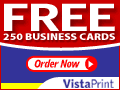
I've just gone through their process and I found out that their cards are colour. They've got a reasonable range of designs to choose from. You should be able to identify something not-too-cheesy.
They offer 250 free (plus packaging postage etc)
500 for 6.99
1000 for 13.99
Other prices available.
No printing on the back costs 6.99.
Matt finish included. Other options increase the cost.
Matching items available at other costs.
Shipping Rush (3 days) is 15.14, Priority (7 days) is 8.26, Standard (14 days) is 5.39 and Slow (21 days) is 3.27.
Runner-up for the Free Business Cards:
They just ask you to pay for processing, packaging and postage. I've just been through the process and this is what it costs really. £3.99 postage etc for 50, ad-sponsored cards. 70p vat. Total paid is 4.69.
For another 5.99 + vat, you can have your cards without an ad on the reverse. Adds that touch of professionalism. 100 for 9.99. 200 for 14.99. 300 for 21.99. 400 for 25.99. 500 for 29.99 and 1000 for 44.99. The limitations for these simple cards are that you can't upload your logo (this costs extra) and you can't be specific with the font formatting, etc (this also costs extra). All free cards are Mono only.

Tuesday, 1 April 2008
Make sure you take photos of your work
Get a cheap digital camera (I can offer you advice on which cameras would suit your needs). Take a photograph of the job before starting work, then throughout the project and upon completion.
Politely ask your customer whether they would provide a recommendation for you. If they will, then you can consider building a website. I can put together a simple site for you, or find you a professional web developer to create a whizzy-flashy site.
Struggling to find out what memory card you Digital Camera or PDA takes, ask Memoryforless - Free advice on compatibility and memory limitations.
Do you Ebay?
Labels and Stamps - Your contact details
Save yourself time if you're an Ebay Seller, Small Business or Sole Trader. Spend your time doing more productive things than printing out labels with your address on.
Short runs of printed labels - Fast!
Free UK post & packing - Guaranteed Despatch within just 3 working days
Get your brand known
A way to promote your business is to offer promotional products to your customers. If you're a painter and decorator, kitchen fitter or other tradesperson, make sure that you leave your promotional item with them when you leave. Next time your customer has their friends round for coffee and they discuss the paint job or new kitchen, they can recommend your service. They'll have your contact details easily to hand.
Make up to 70% of your business come through referrals from happy customers.
Get Pens, Mugs, Teeshirts and other promotional products
Audio Typists' Dream Freeware
I don't have an audio pedal, but have some audio typing to do. I've just discovered this Freeware. You can use Hot Keys to move forwards and backwards, making it simple to transcribe documents for your customers.
Sunday, 30 March 2008
More Freeware
Got to fill in a pdf application form? Want to type your application and send it by e-mail? Use this natty little app to convert the file to Word. Fill in the form. Then use bullzip pdf printer to convert the file back to a pdf. Email your document and you will have one very impressed recipient.
3D CAD (Computer Aided Design)
Produce 3D representations, design and model your ideas.
Create ID Cards for your staff
Only have a small office? Do your staff go and visit your clients? Produce a business ID card which you can laminate and attach to a lanyard (neck string).
Recruitment Consultant Software
There's a new network of self-employed recruitment consultants out there who need something to manage their vacancies. This could be the solution.
Saturday, 29 March 2008
Business Advice and Consultancy
Contact me to find out more.
Great new service coming for sole traders
- Do you have a tendency to lose receipts for expenses?
- Want to bid for a tender, but have no idea where to start?
- Just want to have some letters typed professionally?
You don't have to employ a secretary, or a temp! Just pay for the services you use.
All you need is a phone line, a fax machine and a pad of paper and a telephone.
Once you're set up as a user of the service and have discussed your needs with me, you can fax me anything - just add your customer code to the top of the sheet - and it will be typed, posted, e-mailed, faxed, or just recorded and stored for later. Alternatively, you can phone my voicemail line and dictate me a letter or give me an instruction.
This means that at the end of a hard working day, all you have to do is fax over your receipts, any quotations and letters you need typing and everything else will be done for you.
At the end of your business year, you can have a spreadsheet of all your receipts and invoices, along with copies of all your receipts. That's an excellent insurance against loss or damage to your paperwork.
So you can get on with doing what you want to do, and someone else will do all the boring, behind-the-scenes work for you.
Get in contact with me by the following means:
colchestervirtualsecretary@googlemail.com
Fax me on 0871 522 7163
Leave me a message on 0844 8844910 and I'll call you back
Do great things on your computer for free
Similar to Shareware, there is Adware. Software that is free to download, use, distribute, etc - but there is an advert stream from the internet, sponsoring the software and allowing you to use it. A bit annoying, huh?
And then there is FREEWARE. This type of software is developed as a taster, usually, for an improved product which is available for purchase. Some FREEWARE is developed out of the sheer good will of industrious coders out there.
What's good about FREEWARE is that you don't get the annoying nag screens, adverts, or disabled features. There's a lot of rubbish out there, but there are some excellent sites that rate the software and allow users to comment on their experiences with the software.
You can find FREEWARE that will do virtually everything you need on your machine - either as well, or better than, the commercially accepted standard. For instance - many people are now switching over from Microsoft Office, to www.OpenOffice.org.
One small word of warning... be sure to read the licence terms and conditions. FREEWARE is usually fine to use for personal means, however some FREEWARE is not allowed to be used for commercial purposes. You have been warned.
Here is a list of the software I recommend for a basic office machine:
www.OpenOffice.org
A real alternative to Microsoft Office - Word, Excel and Powerpoint. There are certain limitations in their database software, however you can use it to connect to an .mdb file (This is the type of file created by Microsoft Access for databases). In addition, there is a formula presentation tool and a drawing tool.
Bullzip PDF Printer
Bullzip produce a printer driver which you can install on your computer. When you click the print icon in any software, Bullzip provides a virtual printer that converts what you want to print into a .pdf file. Try it... it's really good.
More recommendations coming soon.

